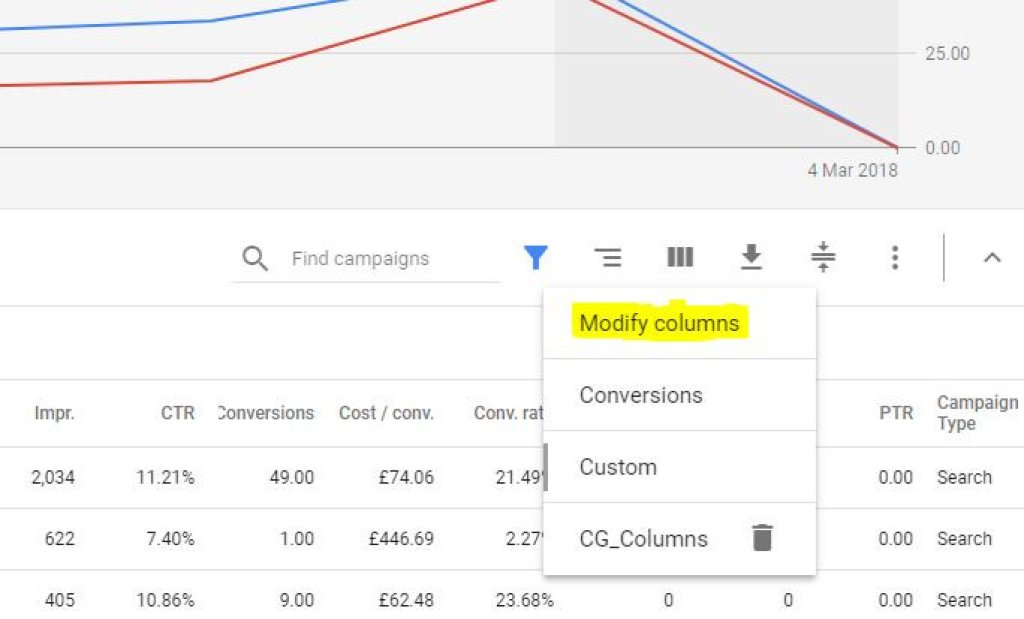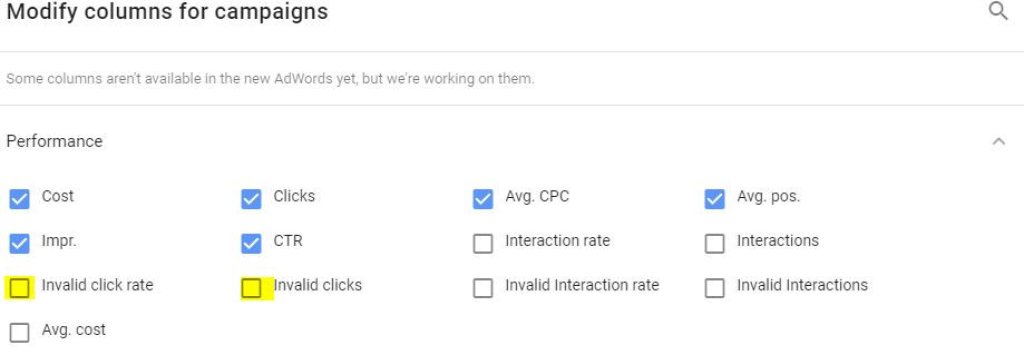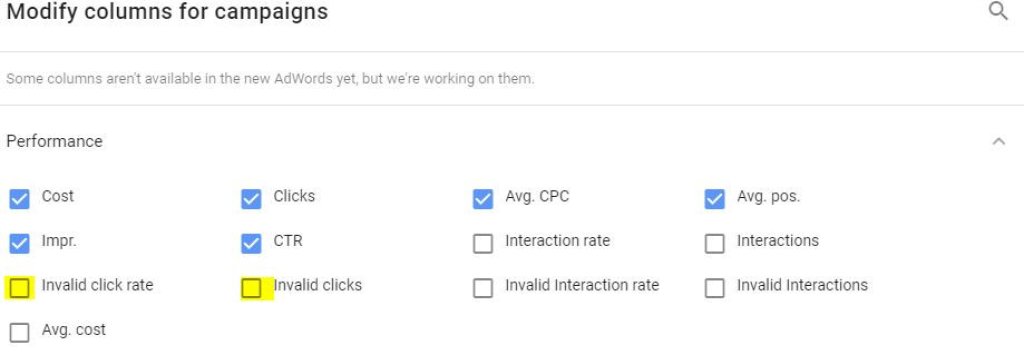How To Enable Invalid Clicks Columns in Google Ads

Enabling the Invalid Clicks columns in Google Ads can often be overlooked. However, there are some advantages to knowing which campaigns are worst affected by invalid click activity. Concentrating on the issue of invalid click activity means you can optimise your campaigns and get an understanding of where click fraud is occurring most frequently on your account.
If a campaign is badly affected by invalid clicks then there's a possibility that it's settings need reviewing to ensure targeting is optimal. By default when you create a campaign the settings are defaulted to People in, or who show interest in, your targeted locations (recommended). Whilst Google recommend this setting it's important to review whether this is the right setting for you. Are you looking to attract people from faraway places who may search for you or would you prefer that you refine this by ensuring the search can only be carried out from within your targeted area? If so then a switch over to People in your targeted locations might be a better choice. Somewhat conveniently this setting is hidden in Settings under the Additional Settings which could be considered quite discreet.
Another possibility is that the click fraud that the invalid clicks filter is picking up is on the display network or search partner networks. If you run display campaigns then we have already written a detailed post on display network click fraud here.
At the time of writing this you can still switch over into the previous Google Ads interface. However, it's unlikely Google will continue with the previous interface forever so for the purposes of this guide we'll concentrate on how to enable the invalid clicks columns in the new Google Ads interface, albeit in BETA at this stage.
Firstly, ensure you're switched over into the new Google Ads interface, if you're in the previous Ads interface click on the Get more done. Try the faster Google Ads button located in the bottom right corner:
Once in the new AdWords interface click onto Campaigns:
Located to the middle-right of your screen you'll notice a series of little icons, click on the 3x columns icon and click onto Modify columns
The next step is to click on the down arrow to branch out Performance.
Enable Invalid click rate and Invalid clicks by ticking the boxes and then click on Apply. Once done this will return you back to your campaigns and you'll now notice the columns available include the Invalid clicks and Invalid click rate columns. You'll be able to see exactly which campaigns are worst affected!
If you'd like to add an additional layer of protection to your Google Ads account and start monitoring & automatically blocking click fraud then start your free 7 day trial of Click Guardian Pro now!