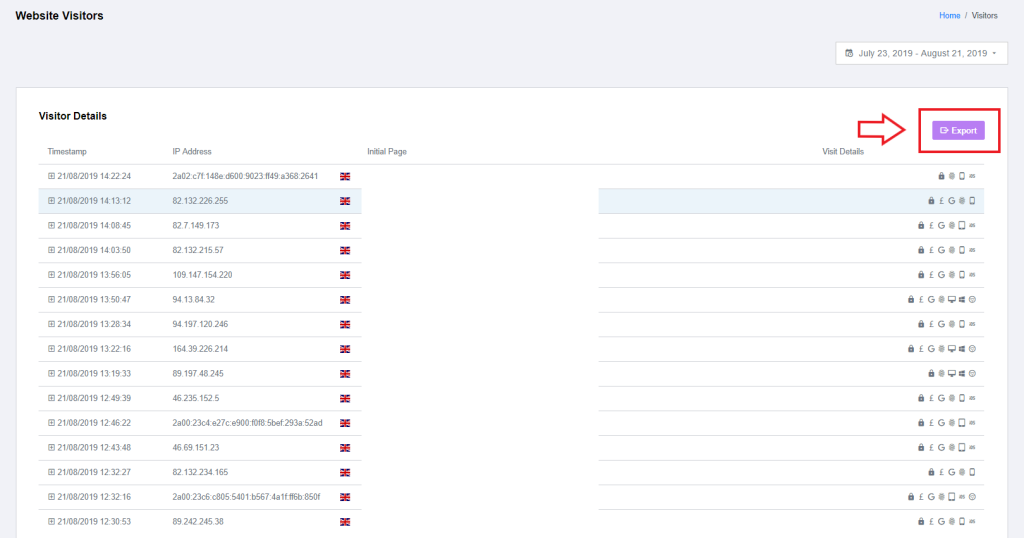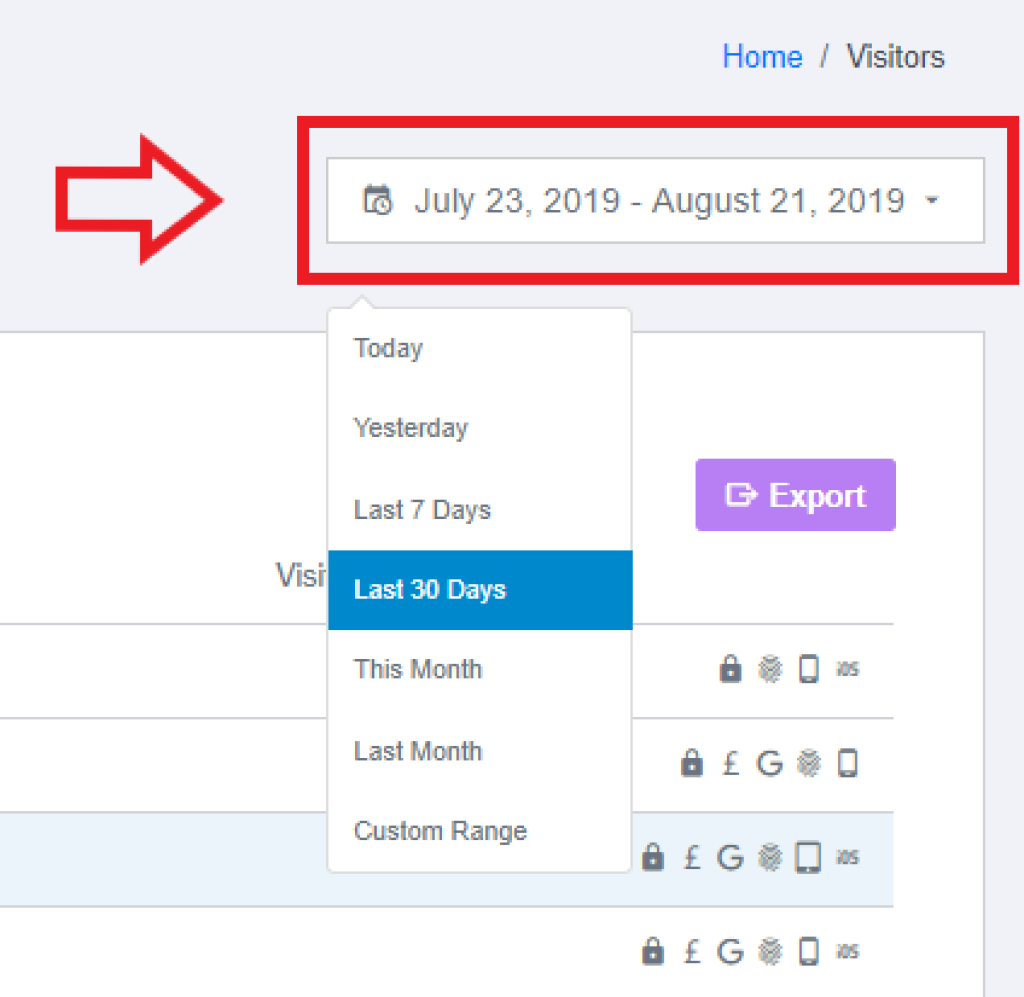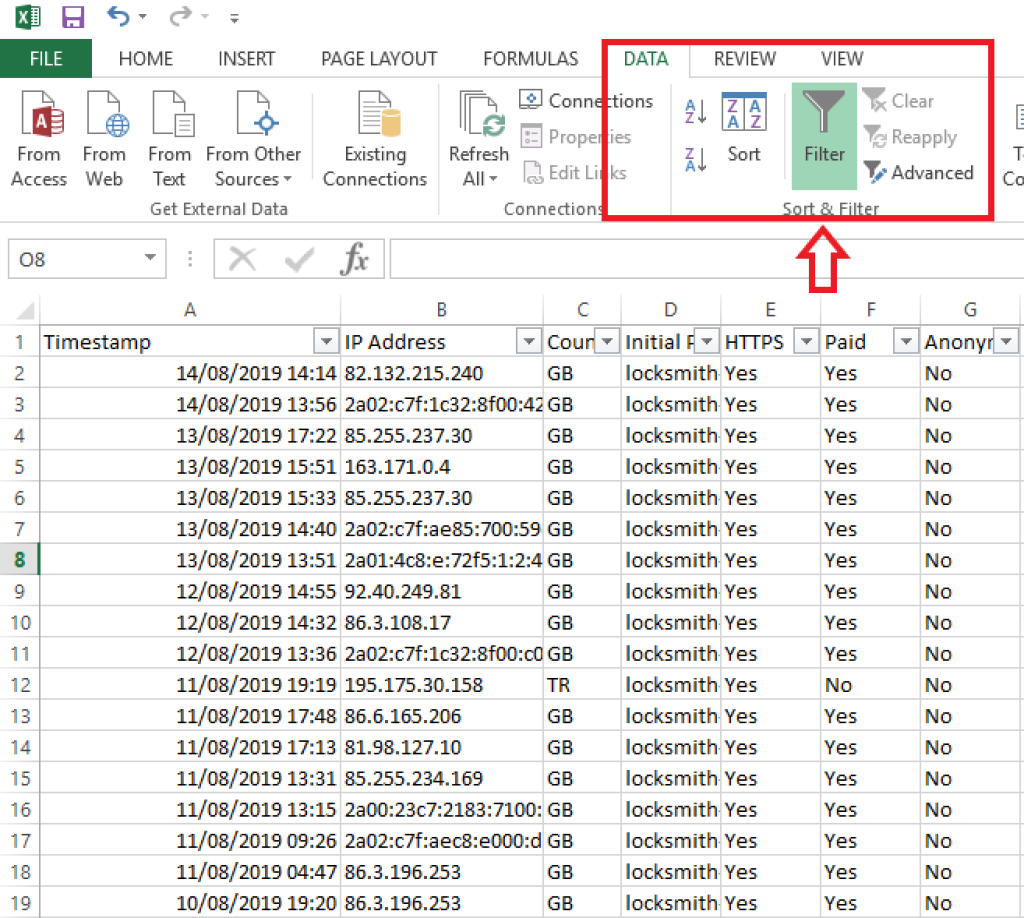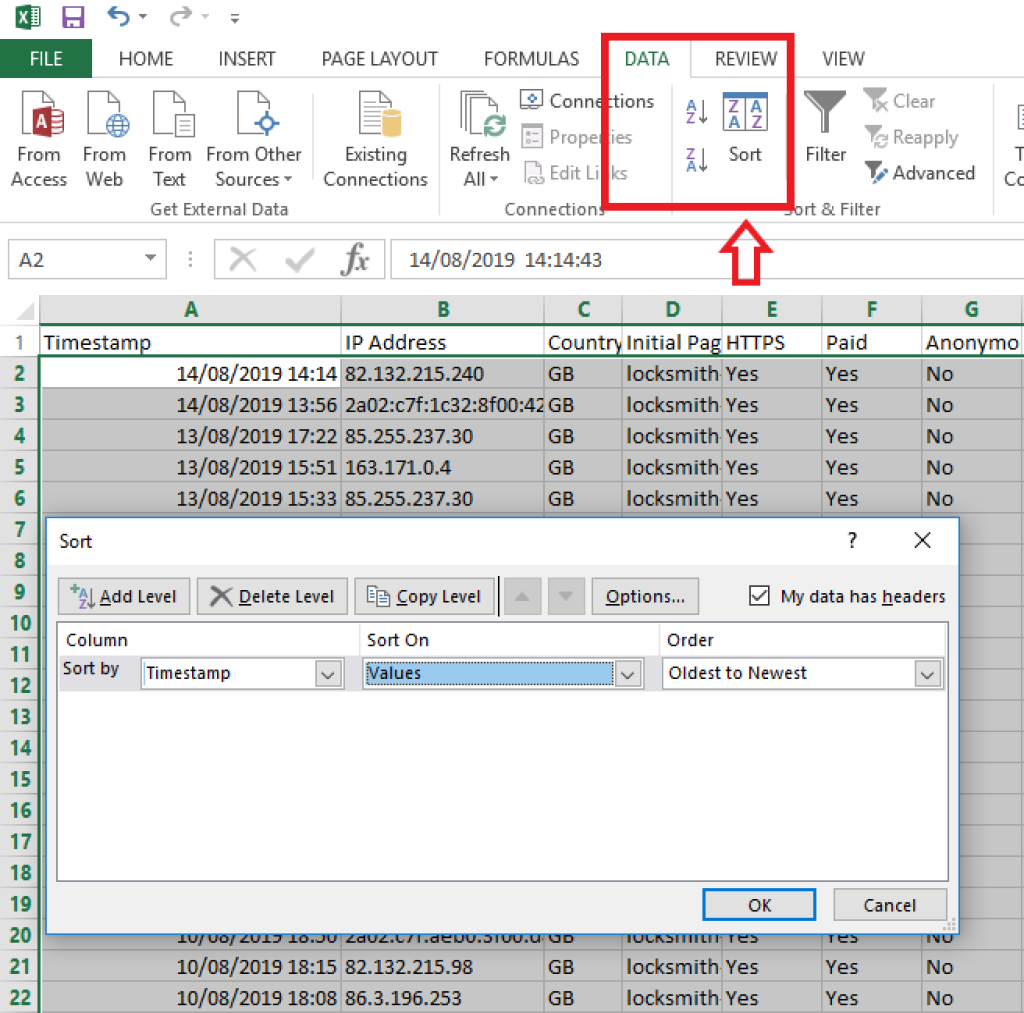How Do I Export Website Visitor Data?
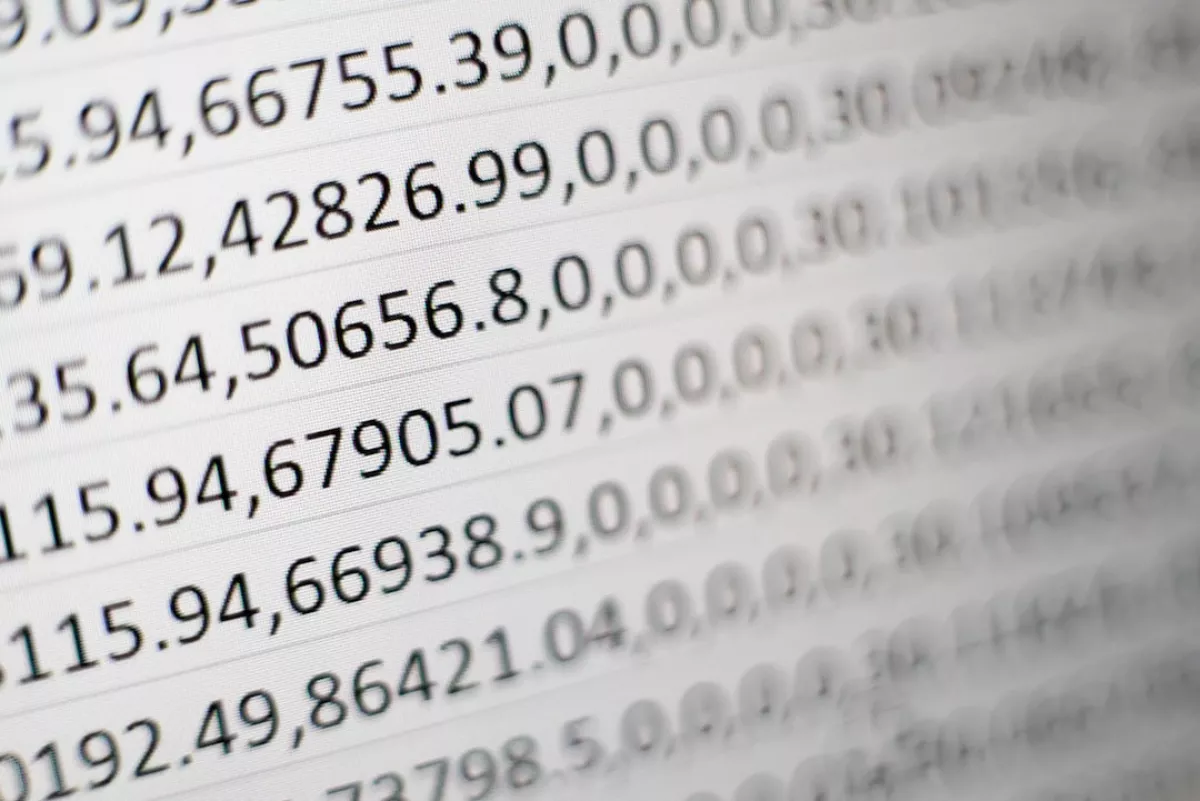
At Click Guardian we are always listening to customer feedback and requested features. One of the most requested features was the ability to export website visitor data. So now with a click of a button, you are able to export all visitor data into a spreadsheet to give you an in-depth look into your website traffic.
The default time frame is 30 days. However, you have the ability to change the time period based on data you require.
To do this, just go to the dashboard -> website visitors -> and then select the time frame from the drop down menu in the top right.
After you hit the export button, the data will be downloaded in CSV format. Once you have downloaded the file, you can open it up in Microsoft Excel or Pages. Follow our step by step instructions below to filter the data.
To filter the data, just click filter under data in the spreadsheet. A small drop-down arrow will appear above each column so you can sort by what you want to view.
Quick Tip- You could also sort the data by the following; IP Address, Country, Device, Page visited or whether or not it was a paid click.
You can do this by clicking the box in the top left corner, selecting all the data and clicking on sort. This gives you the option to sort the data based on columns and the order of data.
We recommend using the above method if you wish to group the data, as moving just one column can cause the data to be misaligned.
This is just one of the requested features that we have added to our solution through customer feedback. We are continuously innovating our systems and have plenty more exciting features in the works.
Did you notice any suspicious IP Addresses in the data you exported?
Why not read up on How Do I Manually Block IP Addresses In Google Ads?